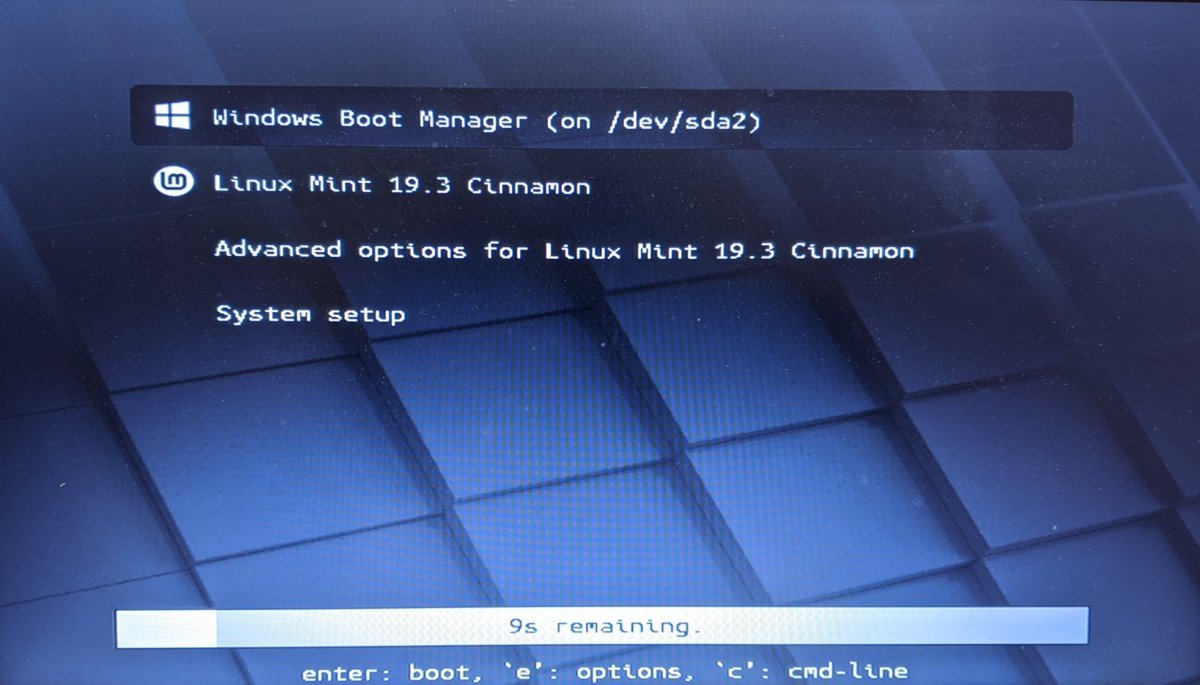Change Boot Order with GRUB 2
My laptop has both Windows 10 and Linux Mint installed. Sometimes I want the laptop booting into Windows by default. After a little online research, I find that I need to change the settings of boot loader software GRUB 2.
After reading the online grub manual for one hour or so, I am still not sure how to do it. Fortunately, I find an excellent GRUB tutorial on dedoimedo.com, which explains the GRUB 2 very well.
Basically, the GRUB 2 software reads the grub.cfg configuration file in /boot/grub/ directory.
However you should not modify this file directly. Instead, the file is generated with a linux
command like this.
sudo grub-mkconfig -o grub.cfg
The grub-mkconfig tool will load setting files in /etc/grub.d/ directory and setting
file /etc/default/grub. A user should change those files and run grub-mkconfig to
generate the final grub.cfg file.
Here is the file list under /etc/grub.d directory in my laptop.
george@T450:/etc/grub.d$ ls -la
total 108
-rwxr-xr-x 1 root root 10046 Mar 18 2019 00_header
-rwxr-xr-x 1 root root 6258 Mar 18 2019 05_debian_theme
-rwxr-xr-x 1 root root 12059 Aug 4 23:46 09_os-prober <-- added
-rwxr-xr-x 1 root root 12693 Mar 18 2019 10_linux
-rwxr-xr-x 1 root root 11298 Mar 18 2019 20_linux_xen
-rwxr-xr-x 1 root root 1992 Jan 28 2016 20_memtest86+
-rw-r--r-- 1 root root 12059 Mar 18 2019 30_os-prober
-rwxr-xr-x 1 root root 1418 Mar 18 2019 30_uefi-firmware
-rwxr-xr-x 1 root root 214 Mar 18 2019 40_custom
-rwxr-xr-x 1 root root 216 Mar 18 2019 41_custom
-rw-r--r-- 1 root root 483 Mar 18 2019 README
Reading the /boot/grub/grub.cfg file a little bit, I find the 30_os-prober is the configuration
file to read the Windows. I made a copy the file and named the new copy 09_os-prober, then I
turned the execution bit off for 30_os-prober. Note the boot order is based on the first two
digits of file names in this directory. The commands are like this,
sudo cp 30_os-prober 09_os-prober
sudo chmod -x 30_os-prober
sudo grub-mkconfig -o /boot/grub/grub.cfg
Now reboot the computer and the boot screen looks like this,